News & Updates
16.06.2022
Brand new Excel Import
We recently worked to make .csv and .xlsx imports much easier & more powerful... Get all the details here
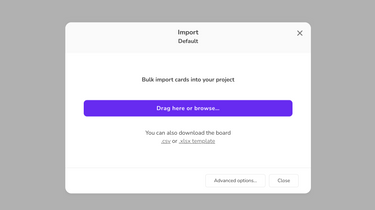
To be honest, until recently,importing data as Klaro cards was a terrible user experience. The feature existed (for .csv files only, hidden somewhere in the Board settings), but was not documented and was hard to use.
Implementing a great data import experience will be a long journey. We don't consider it 100% done, but we've just reached an important milestone that deserves a public announcement. At a glance:
- You can now import from Excel (.xlsx) in addition to .csv files
- Alternatively, we provide a well-documented Excel template that you can use to set up your import
- Klaro's usual magic applies: board filters provide default dimension values
- You can save an import configuration and reuse it later
Last but not least,
- If you make recurrent imports but your file is noisy or does not exactly fit your Klaro dimensions, we still have you covered. This is an advanced feature, for which our support team is available.
The next sections provide a few details.
Import feature
The import menu has been moved to the top bar and opens the following:
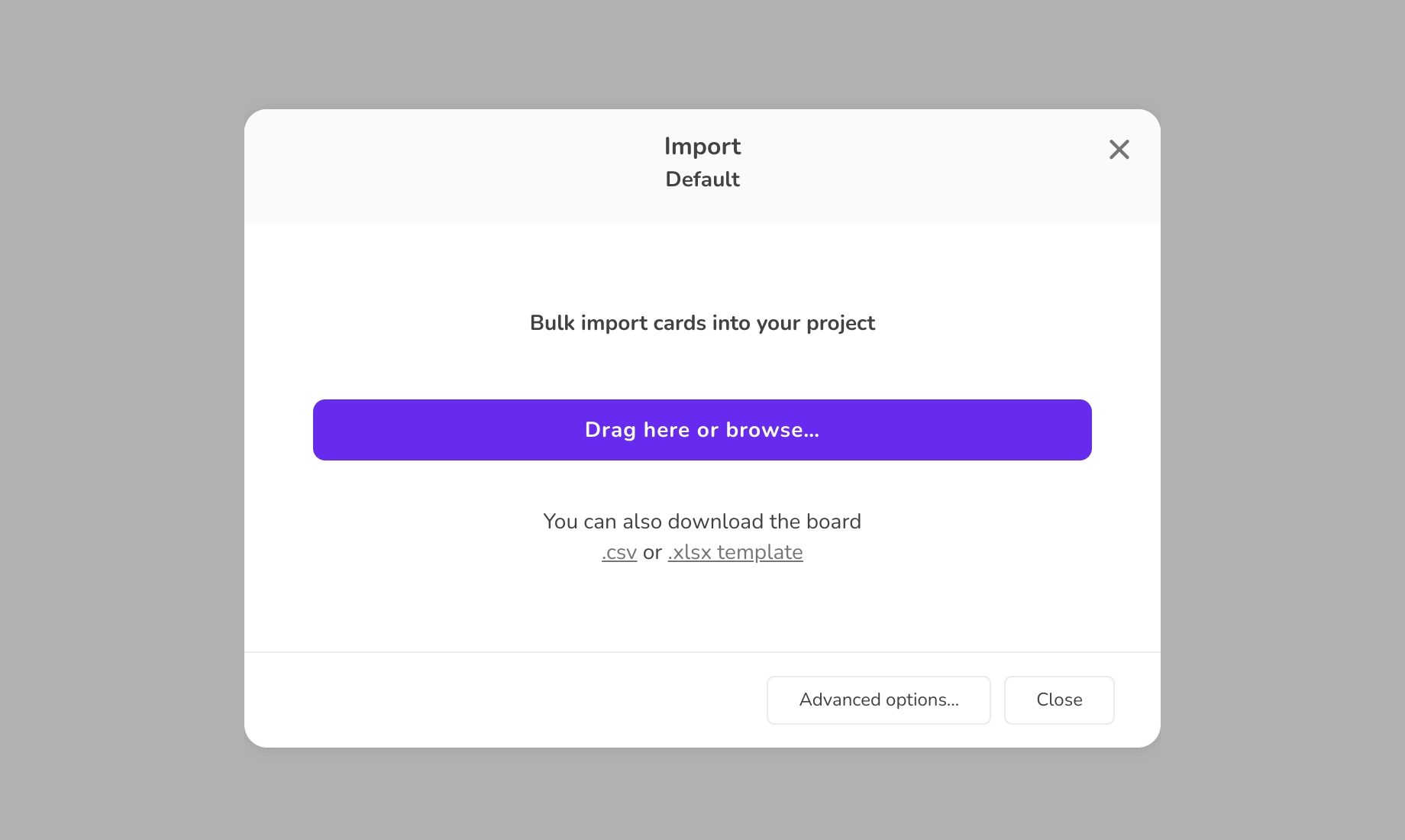
In this pop-up window you can drop a .csv or .xlsx file. One row per card. The columns must simply be named after your project dimensions (use "Card title" and "Card description" for the text).
The simplest variant of the import feature is implemented to give you a drop & boom experience: if your file meets the conventions and you confirm, your cards get imported.
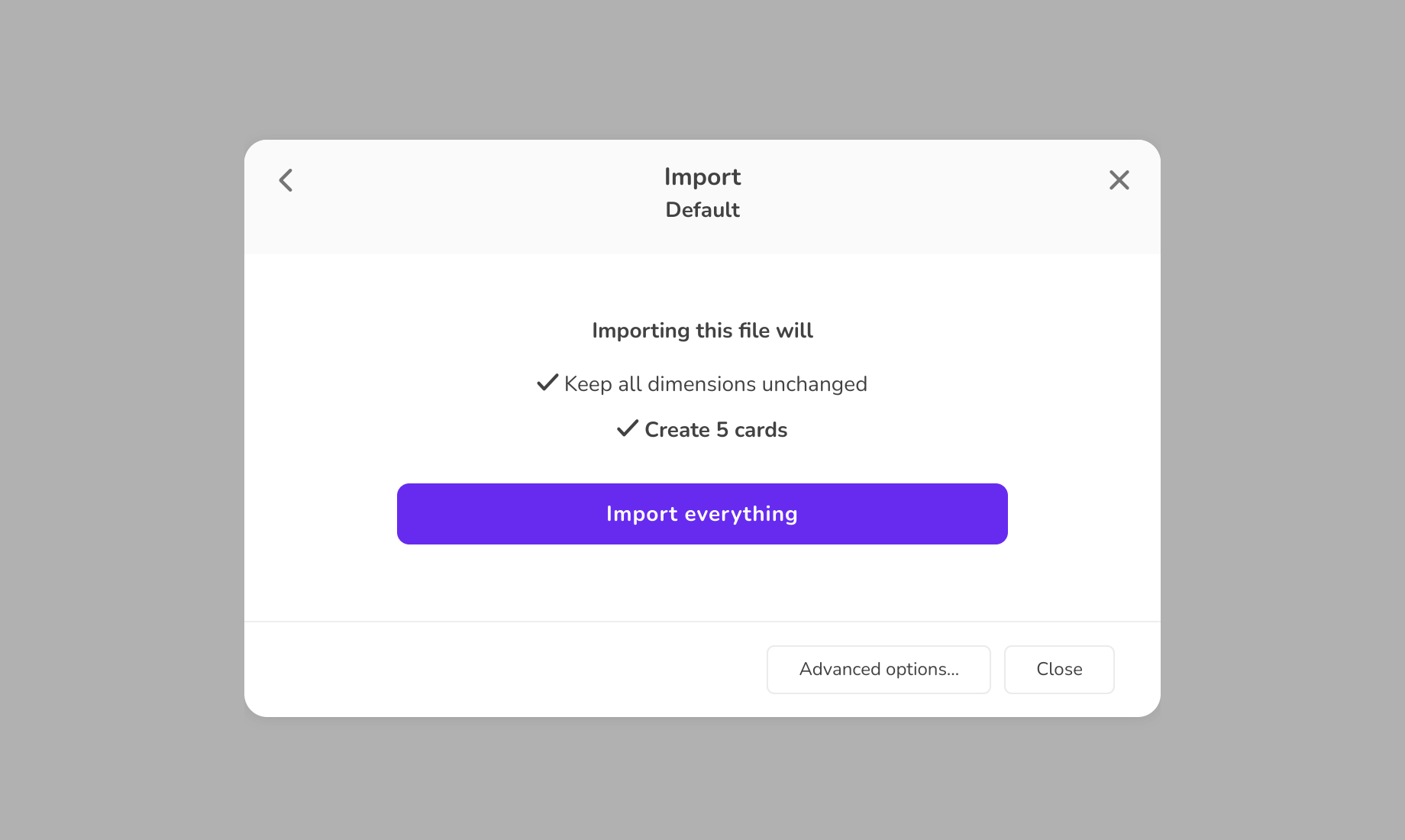
Documented template
As you can see in the pop-up, you can also download a template. The first sheet includes the various columns that correspond to your dimensions. The second sheet provides you with documentation and gives you valuable hints and warnings:
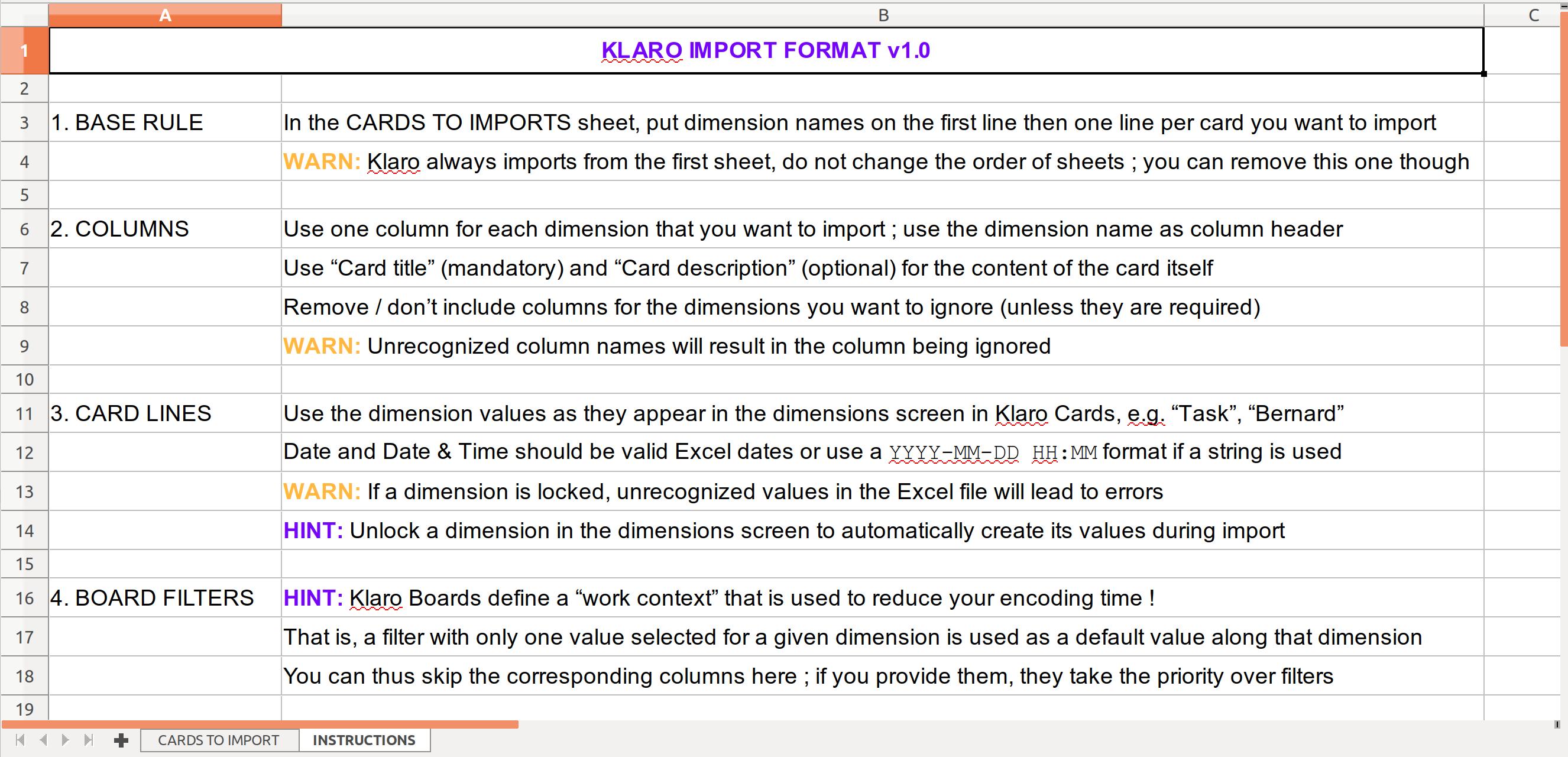
Filter magic
If you read the last section of the documentation above, you'll see that our usual filter magic applies to Excel import. We already discussed this feature in the Email to card blog post.
In the context of the import feature it means that if a column of your Excel file has the same value for all cards, you can skip that column and import the file into a board that already filters on that particular value. Your cards will then get that dimension value automatically.
This means that import behaves differently in different boards, which is in line with Klaro's principle that each board is a dedicated work context, configured for working with a particular set of dimensions.
Advanced options & saving
Advanced options allow you to fine-tune import behavior. For instance, you might want to import some cards even if data is missing for normally required dimensions. Or make a specific data transformation before importing cards.
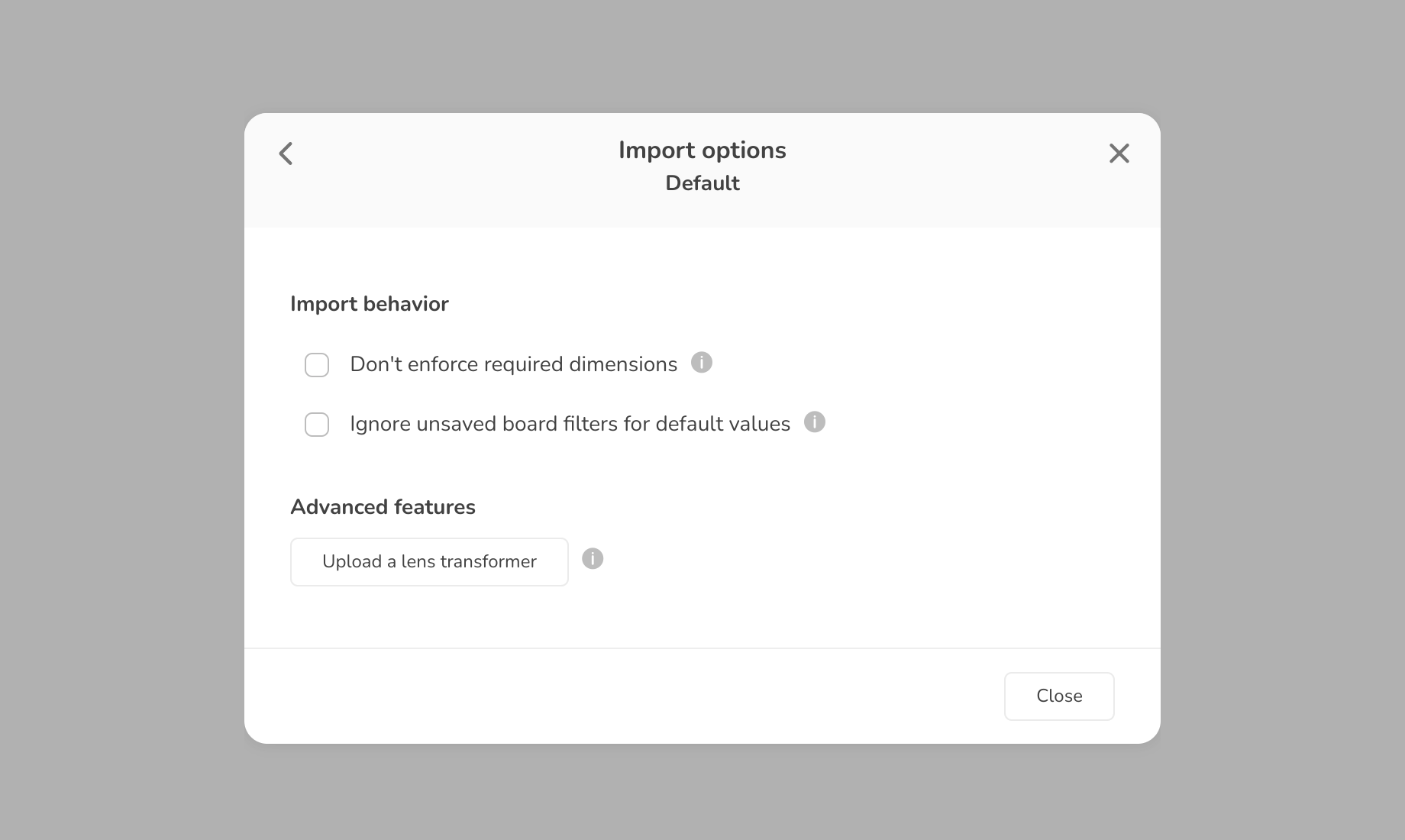
When you fine-tune your import, Klaro lets you save your configuration for later reuse (in the same board!) after your successful first import. Just give it a name and save. The preconfigured importer will now appear in the import menu of your board.
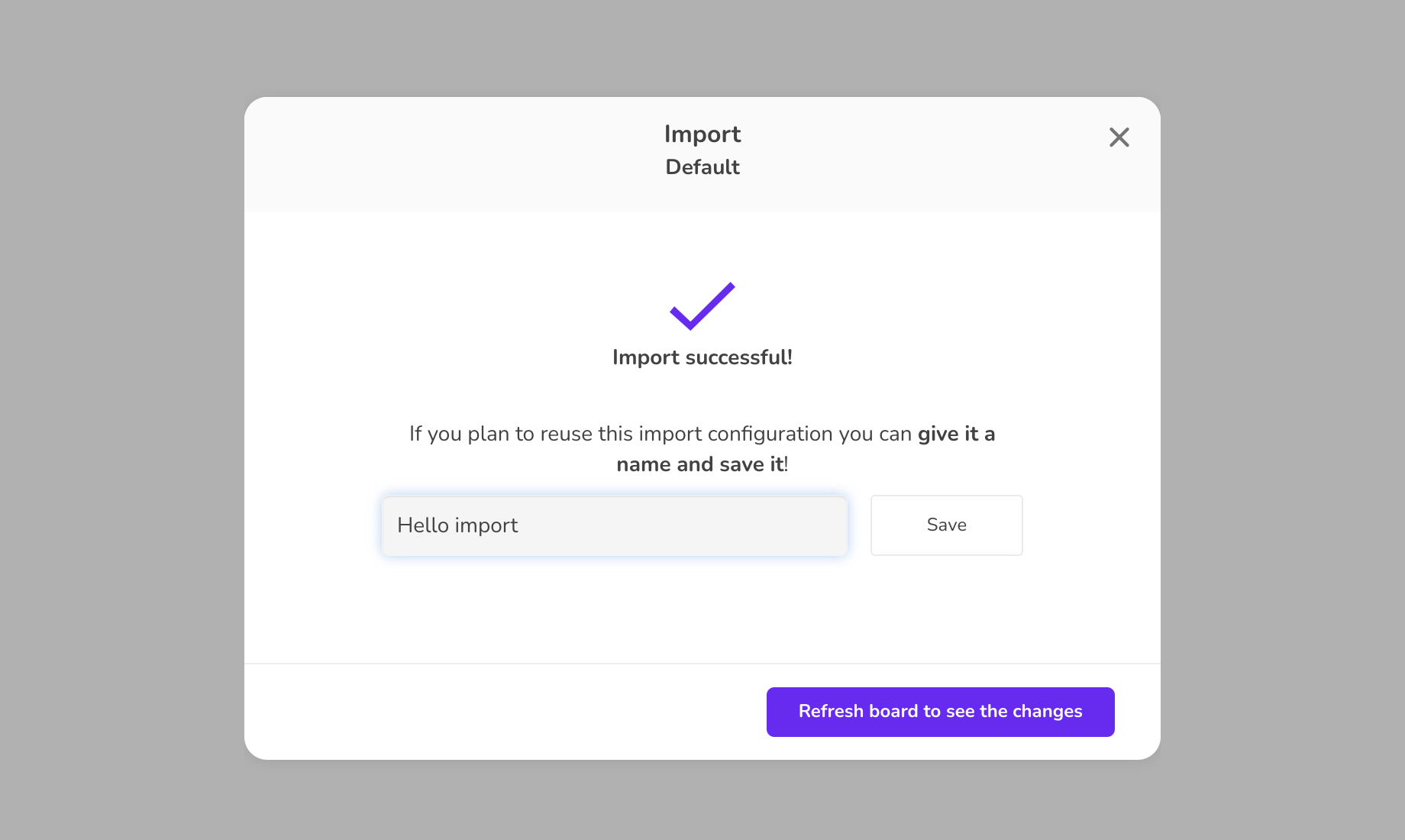
Declarative data transformations
As we help teams integrate Klaro Cards in their company processes, we encounter many Excel files and import situations. While it makes perfect sense to require that your Excel columns are named after your project dimensions, in practice we know that reality is more complex:
- Data files are often exported from other tools (e.g. SAP or Odoo) and require a lot of manual work to fit an import format like ours
- Files are also noisy, with invalid dates, 'N/A' mentions here and there, various short formats for the same thing (e.g. HR for Human Resources), differences in case, etc.
Of course you can manually modify your Excel or CSV file. But what if you have to do this every day or every week with endless files? It's absurdly inefficient. Software is supposed to help us avoid these kinds of repetitive tasks after all.
That's the reason why in advanced options you can see a mysterious button called "Upload a lens transformer". A lens transformer is a purely declarative way of transforming data, an innovation by Klaro Cards and Enspirit (our technical partner). When you provide one, Klaro will execute the transformation on the Excel file before import.
For now, the feature requires reading the technical open-source documentation. Feel free to contact our support team if you need a transformation but can't write it youself.
In the future, this piece of technology will help us to develop the import feature to cover more standard cases and options via simple pop-up windows, but that's for another milestone.
