Use this template to create a list of Frequently Asked Questions. Create one Klaro card per question, and write the detailed answer (with illustrations if required) within the card itself, including as many attachments or external links as you want.
The template includes a dimension titled "Scope" that you can use to distinguish different sections for your FAQ list. You can easily edit / create dimensions to configure your FAQ as you see fit.
Step 1: Create new scopes
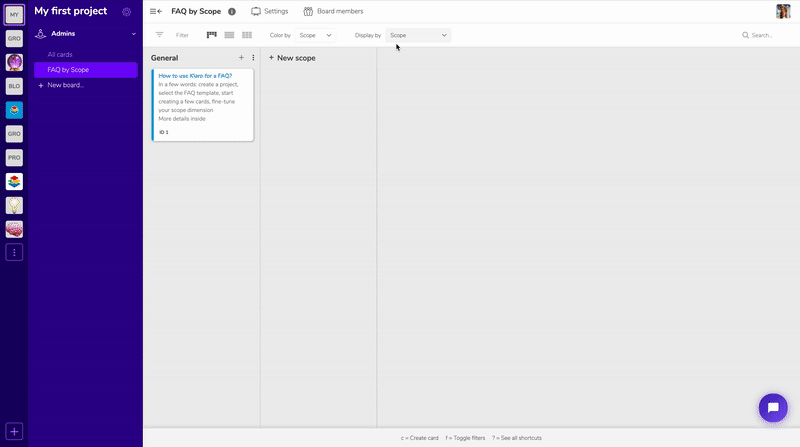
Create question categories to make it easier for your users to find answers to their questions. To do this simply click + New Scope.
💡 Tips
If you don't really know off the top of your head how to categorize a particular question, just list that question / answer in the "All Cards" board. Later go to the "FAQ by scope" board and drag and drop the uncategorized cards to the best fitting question categories. This way of doing things gives you a measure of freedom to brainstorm while creating your FAQs.
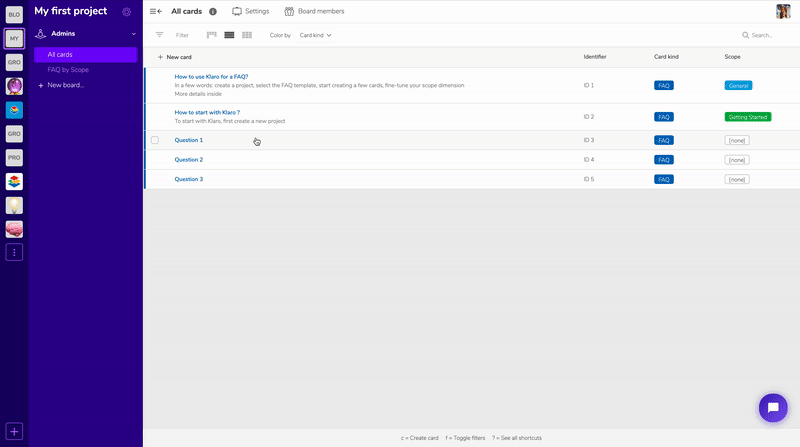
Step 2: Power your cards by adding content
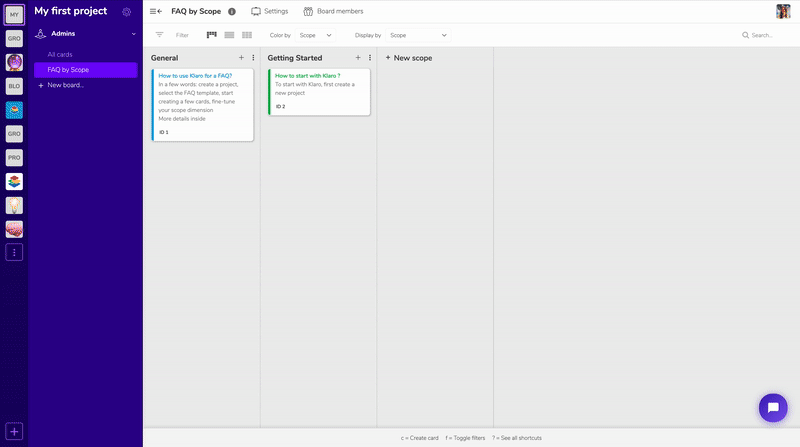
Klaro uses markdown, which helps you to create orderly content. Click on the "Description" box on your card to get a short guide on how to use markdown. For more information click here.
Step 3: Add photos and gifs to illustrate your words
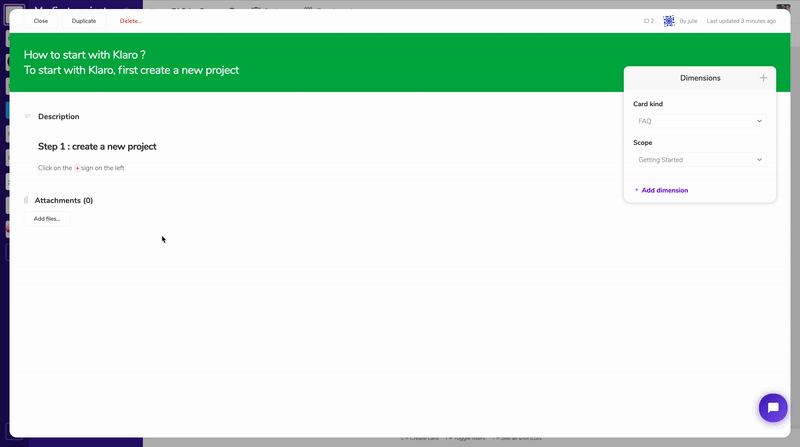
There are two ways to add photos or gifs:
- click on
Add filesand add your photos or gifs - directly drag and drop your files into Klaro
Next you need to use a little bit of markdown. First, get a link to your image file by moving your mouse to the ... icon to the right of the file and click on Copy link to attachment.
Then, in the right place in your card text, type ![](). Add some alternate text to your image (not obligatory) between the [] and the link to your image between the (). The result is 
We created our own FAQ in a public Klaro project. Click here to check it out. It might help to inspire you.
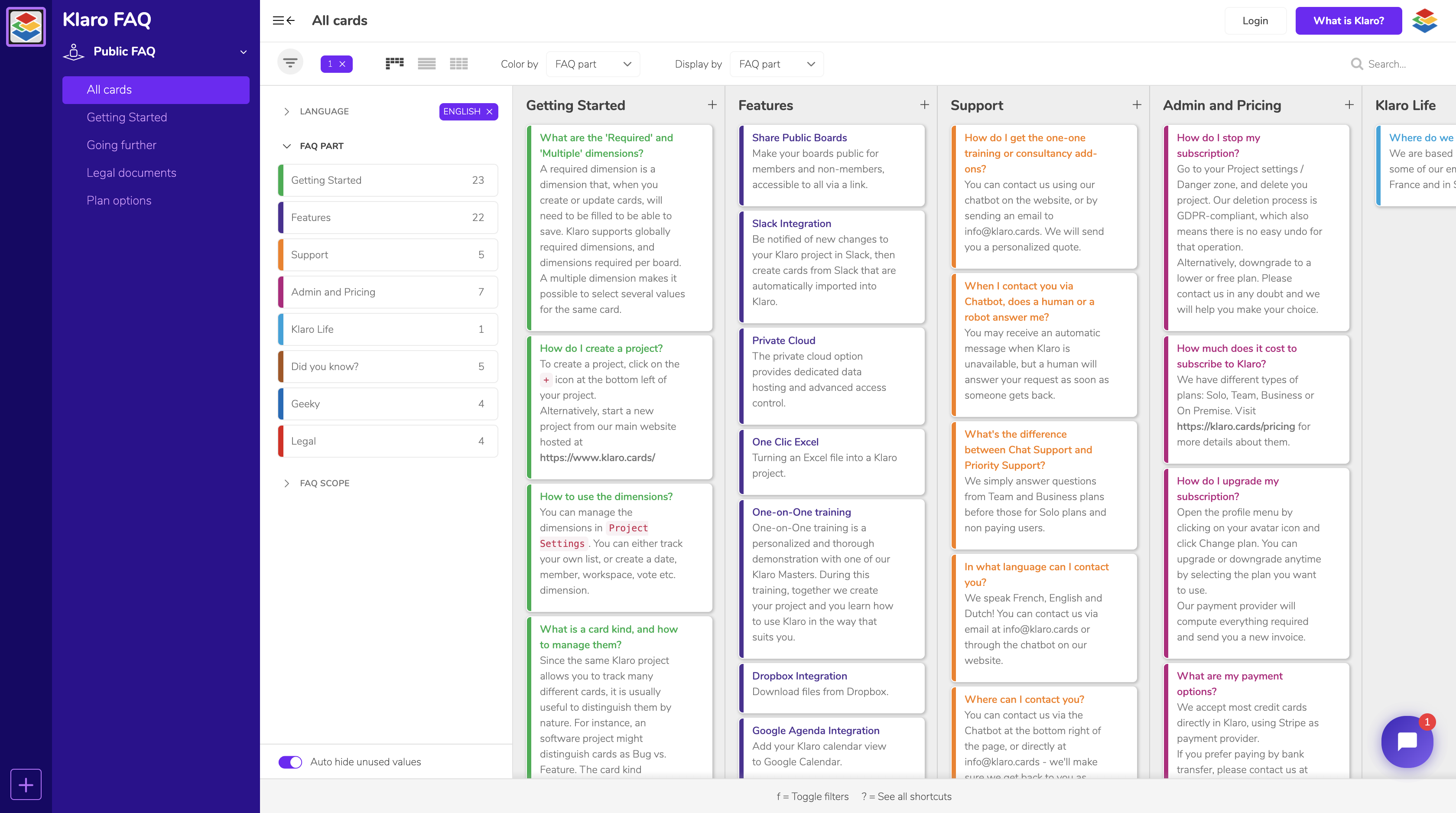
Need help on this (or any other) template? Contact us on info@klaro.cards or on the Chatbot located at the bottom right. We will be happy to help you.
